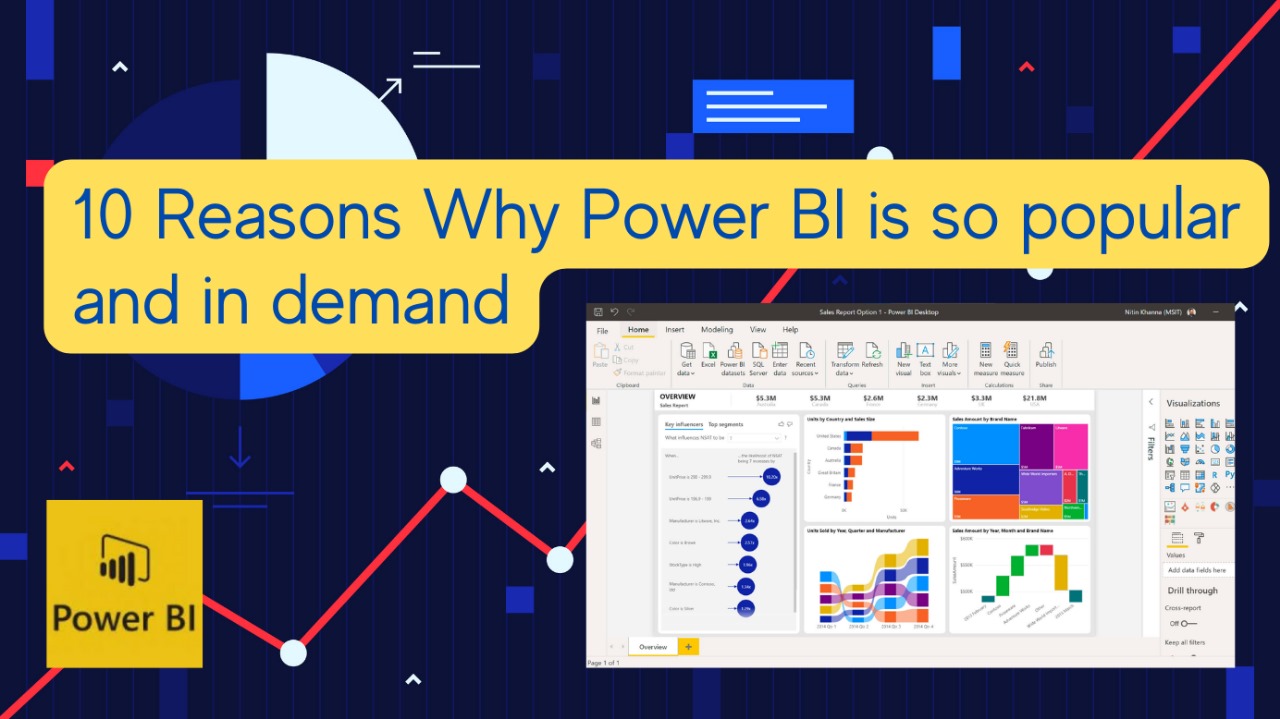
powerbi
In today’s data-driven world, the ability to turn raw data into meaningful insights is a highly sought-after skill. Power BI, a powerful business analytics tool by Microsoft, enables professionals to visualize and share insights from their data effortlessly. If you're looking to harness the full potential of your data and make informed decisions, Aspire IT Academy offers comprehensive Power BI classes tailored to meet your needs.
What is Power BI?
Power BI is a comprehensive data visualization and business intelligence platform provided by Microsoft. It allows users to connect to various data sources, transform and model the data, and create interactive reports and dashboards
The Role of a Power BI Developer
A Power BI developer is a professional who specializes in utilizing the Power BI platform to extract meaningful insights from data. Their key responsibilities include
1.Data Modeling
>Connecting to various data sources
>Transforming and cleaning data using Power Query
>Creating data models by defining relationships between tables
2.Report and Dashboard Creation
>Designing interactive reports and dashboards using Power BI's visualization capabilities
>Implementing custom visualizations and advanced analytics
>Ensuring reports effectively communicate insights to stakeholders
3.Collaboration and Deployment
>Working closely with business stakeholders to understand their reporting needs
>Deploying and publishing Power BI reports to the Power BI service for sharing and collaboration
>Providing support and training to end-users on leveraging Power BI
4.Ongoing Maintenance and Optimization
>Monitoring report performance and making updates as needed
>Automating data refreshes and implementing security/access controls
>Staying up-to-date with the latest Power BI features and best practices
1. User-Friendly Interface
Power BI offers an intuitive and easy-to-navigate interface, making it accessible for users with varying levels of technical expertise. Its drag-and-drop functionality and pre-built templates simplify the process of creating insightful reports and dashboards.
2. Integration with Microsoft Ecosystem
As part of the Microsoft family, Power BI seamlessly integrates with other Microsoft products such as Excel, Azure, and SQL Server. This integration allows for streamlined data import, analysis, and sharing within familiar platforms.
3. Data Connectivity
Power BI supports a wide range of data sources, from cloud-based services like Azure and Salesforce to on-premises databases and Excel spreadsheets. This flexibility ensures that users can connect to and analyze data from virtually any source.
4. Advanced Data Visualization
With a vast array of visualization options, Power BI enables users to create interactive and visually appealing reports. Customizable charts, graphs, and maps help in effectively communicating complex data insights.
5. Real-Time Data Analysis
Power BI’s real-time data streaming capabilities allow users to monitor key metrics and make data-driven decisions instantly. This feature is particularly valuable for industries requiring up-to-the-minute information, such as finance and operations.
6. Powerful Analytics and AI
Power BI leverages advanced analytics and AI features to uncover deeper insights. Users can utilize natural language queries, predictive analytics, and machine learning models to enhance their data analysis capabilities.
7. Collaborative Features
Power BI facilitates collaboration by allowing users to share reports and dashboards with colleagues securely. Its integration with Microsoft Teams and SharePoint further enhances collaborative efforts within organizations.
8. Scalability and Flexibility
From small businesses to large enterprises, Power BI caters to organizations of all sizes. Its scalable architecture ensures that it can handle increasing data volumes and complexity as businesses grow.
9. Cost-Effectiveness
Power BI offers a range of pricing options, including a free version with substantial features. Its competitive pricing model makes it an attractive choice for organizations looking for powerful analytics tools without breaking the bank.
10. Strong Community and Support
With a large and active user community, extensive documentation, and continuous updates from Microsoft, Power BI users have access to a wealth of resources. This robust support network helps users troubleshoot issues, share best practices, and stay updated with the latest features.
What are Custom Visuals in Power BI?
Custom visuals in Power BI are user-defined visual representations of data that extend the built-in visualization capabilities of Power BI. They allow users to create tailored visualizations that meet specific business needs or preferences, particularly when the standard visuals do not suffice.
Key Features of Custom Visuals
Creation: Custom visuals are developed using the Power BI Visuals SDK, which supports popular JavaScript libraries like D3.js and jQuery. This enables developers to design unique visuals that can effectively represent data in innovative ways.
Packaging: These visuals are packaged as .pbiviz files, which contain the necessary code and assets to render the visual in Power BI. Users can import these files into their Power BI reports, making them accessible for analysis and presentation.
Sources: Custom visuals can be sourced from various places:
Core visuals: These are built-in visuals available in Power BI.
Microsoft AppSource: Users can download additional visuals from this marketplace, which may include both free and licensed options.
Custom development: Organizations can create their own visuals tailored to specific requirements.
Usage: Once created, custom visuals can be utilized within Power BI reports, allowing for enhanced data storytelling and visualization. They can also be shared with other users or published to AppSource for broader access.
Security Considerations: When importing custom visuals, it's crucial to ensure that they come from trusted sources to mitigate security and privacy risks
About Our Certification
Aspire IT Academy offers a range of Power BI certifications designed to elevate your career and enhance your data analytics skills. Our certification programs cater to all levels, whether you're a beginner looking to build a strong foundation or an experienced professional aiming to validate and enhance your expertise. By enrolling in our Power BI certification courses, you'll gain hands-on experience with real-world data sets, guided by industry experts who are dedicated to helping you succeed. Our comprehensive curriculum ensures that you not only learn the technical skills but also understand the practical applications of Power BI in various business scenarios.
What are the best practices for creating interactive dashboards in Power BI
Define Clear Objectives
Start by clearly defining the objectives and target audience for your dashboard. Understand the key metrics and insights stakeholders need to make decisions. Prioritize the most important and actionable metrics.
Keep it Simple and Decluttered
Avoid overwhelming the dashboard with excessive visuals or unnecessary complexity. Focus on clarity and user-friendliness. Remove all but the essential information and use ample white space.
Use a Grid Layout
Utilize Power BI's grid system to align and position visuals neatly. A consistent grid layout helps create a polished look and feel while enabling users to follow a seamless journey through the dashboard.
Tell a Story with Data
Craft a narrative with your data that resonates with the audience. Use visualizations to tell a compelling story that drives decision-making. Structure the dashboard in a logical flow to guide users towards insights.
Leverage Interactive Elements
Implement slicers, filters, and drill-down functionality to allow users to interact with the data. Hierarchical visualizations like tree maps and sunburst charts can showcase relationships between categories. Interactive elements empower users to customize the dashboard and dive deeper into the data.
Optimize for Performance
Ensure fast load times by optimizing data modeling, using efficient visualizations, and balancing complexity. Remove clutter, leverage database views for data transformations, and test the dashboard's performance.
Maintain Consistency
Use consistent fonts, colors, and layouts throughout the dashboard. Consistent design creates a polished look and feel while promoting usability and a seamless user experience.
Gather User Feedback
Continuously gather user feedback to improve the dashboard's design and functionality. Prioritize user experience and iterate based on input to ensure the dashboard remains relevant and useful over time.
By following these best practices, you can create interactive Power BI dashboards that are visually appealing, functionally effective, and deliver actionable insights to stakeholders.
Conclusion
Aspire IT Academy offers a Power BI course that is highly valued in the industry. This course equips you with essential skills that can significantly enhance your career prospects. Don’t miss this opportunity to stay ahead in the competitive job market—enroll now and elevate your professional profile!